Adding users
You can add users using the CLI or Web UI. Generally the process is:
- Invite them to your organization.
- After they accept, register a new
Useraccount on treasury. - Create an invite
Credentialfor the new user. They will use this to enroll their security key.
Invite credentials currently do not have a binding to SSO. Anyone can use this invitation to enroll a credential to the user account.
Invites must be created with care, and in coordination with other approvers.
Adding a user to your organization
Adding a user to your organization allows them to see the Treasury instance. It does not permit the User to use the Treasury instance in any way.
If you are not using single-sign-on for this user, you can skip to enrolling.
- Go to the Cordial Portal and select your Organization.
- Click on the settings cog on your organization.
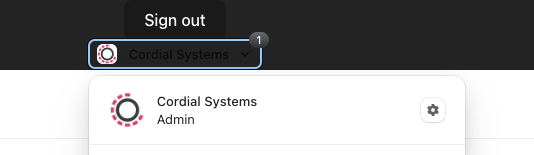
- Invite your user by email.
After confirming they have accepted the invitation, you can register them to your Treasury instance.
Registering
- Using Web UI
- Using CLI
Login to Treasury and select your organization and treasury if needed.
- Go to the users tab and create a new user.
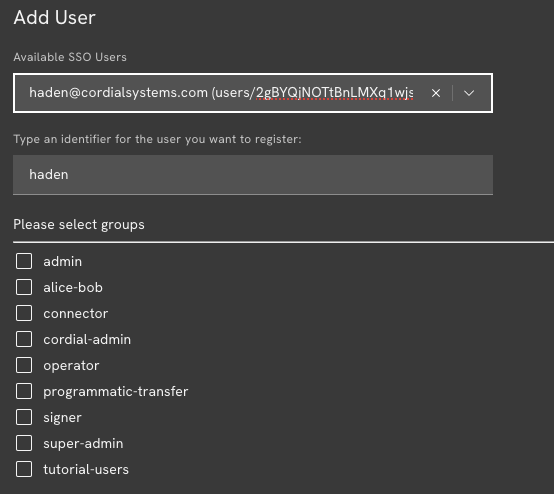
You should be able to select the user that just joined your organization, and then select them roles for them.
Depending on your role, this request may need approval and someone may need to approve it.
- Create an invite credential for your user. This will likely require an approval.
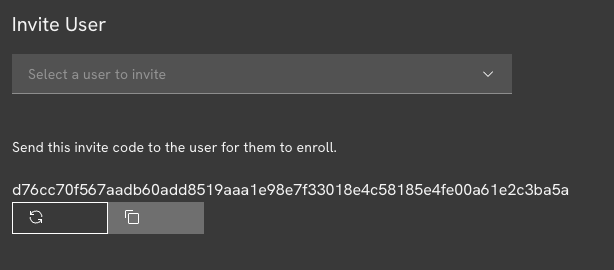
- Create the user. If they have an account in your organization, you can copy their sso user name from
treasury admin users list.
treasury users create human haden --sso "<copied-sso-name>" --sign-with "<your-cli-credential>"
If your user is already created you can just update the SSO identifier.
treasury users update haden --sso "<copied-sso-name>" --sign-with "<your-cli-credential>"
- Create an invite code for the user (e.g. "haden") to use to enroll. This will likely need approvals.
treasury credentials create-invite "<user-name>"
Another admin can approve the operation.
treasury operations approve "<operation-id>"
Enrolling
The user can then enroll to their Treasury User using their invite code.
- Using Web UI
- Using CLI
Login to Treasury and select your organization and treasury if needed.
Register a security key using the invite code.
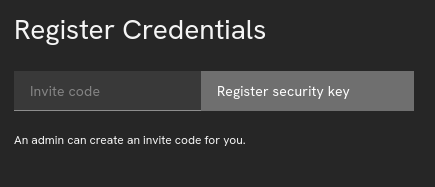
Enroll. This will create a credential locally on your machine called "user-key".
treasury users enroll --invite "<code>" --client-key my-new-key